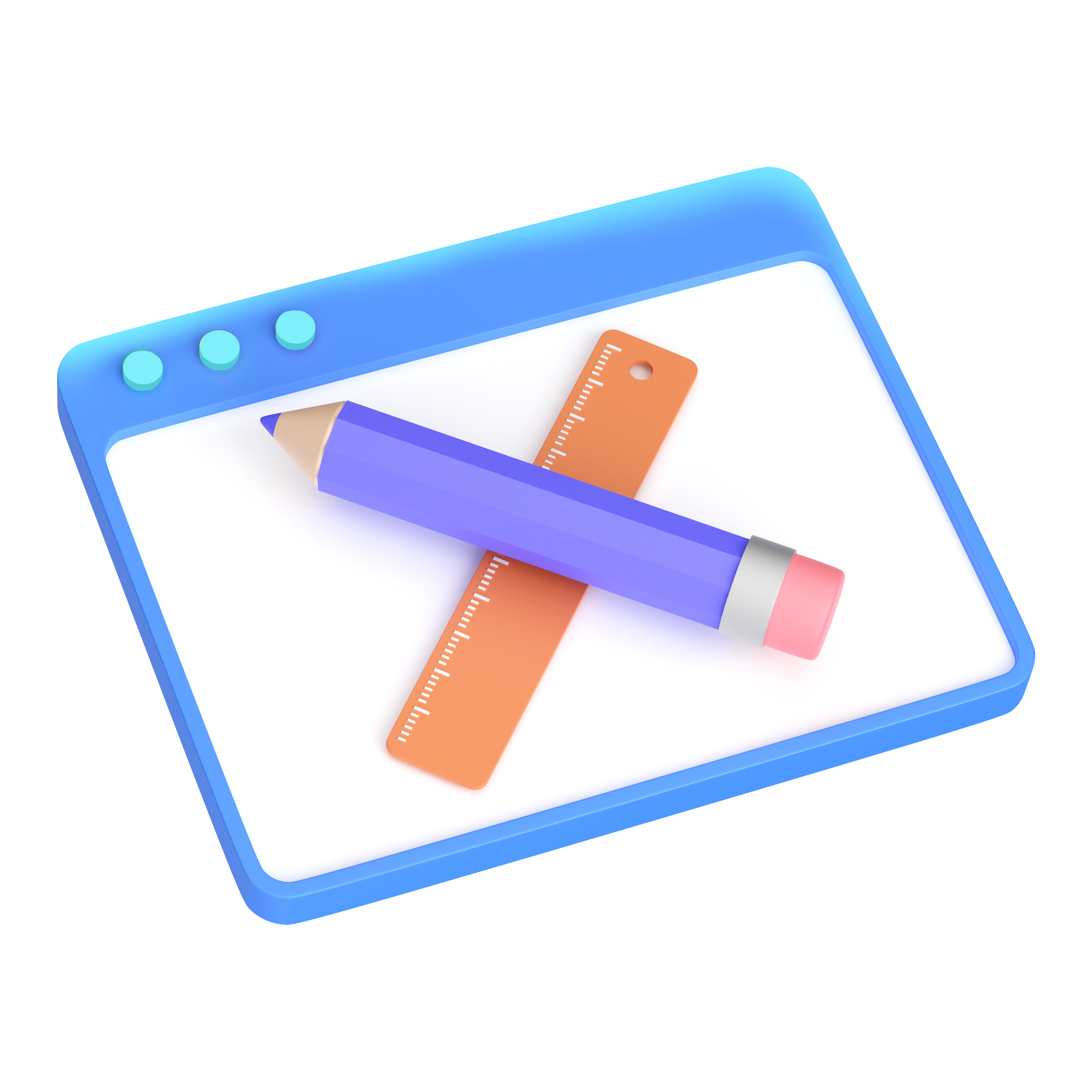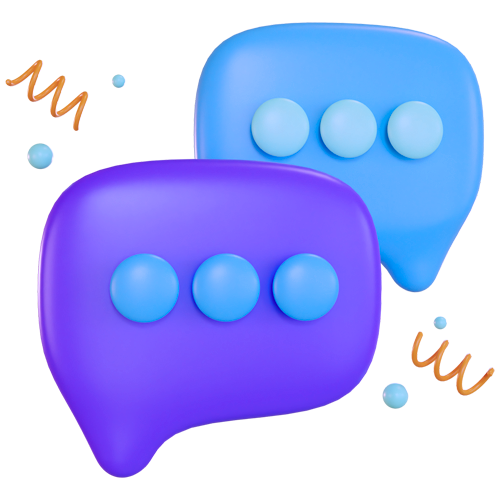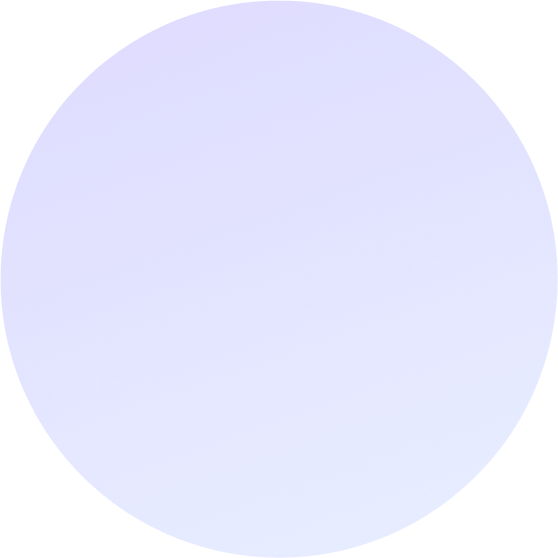How To Create Facebook Ads That Convert
There’s 16 million active Facebook users in Australia alone. That’s a huge 60% of the population.
And thanks to their highly customisable audience targeting, there’s never been an easier way to get your message in front of your perfect customer.
If you’re not using Facebook advertising you’re missing out on potentially millions of new customers for your products and services. So what’s stopping you?
Well, Facebook ads can be daunting for beginners.
That’s why we created this simple guide to get you up and running with your very first Facebook ad in no time.
With a little bit of time, creativity, and budget, you should be able to bring in new followers for your page or customers to your store.
The first step is to create a Facebook ads account if you haven’t already done so.
Once you’re set up an in your ads manager, your next step is to create a new campaign, by clicking on the button shown below:

Once you’ve created a campaign, your next step is to choose an objective for it (explained below).
Start With Your Goal In Mind
Do you want to increase brand awareness for a new company? Do you want to drive traffic to your website? Do you want your customers to take some kind of action like make a purchase or download a report?
Choosing the right goal is important because it helps Facebook’s algorithm learn when your ads are working correctly and helps optimise itself accordingly.

Facebook offers multiple options depending on what your campaign goals are:
Awareness objectives generate interest in your business.
- Brand Awareness shows your ads to people most likely to remember them.
- Reach shows your ads to the maximum number of people.
Consideration objectives encourage people to seek out more information or interact with your business online.
- Traffic sends people to a destination such as your website or an app.
- Engagement aims to get more likes on your page, event responses, or post engagement.
- App Installs shows your ad to people who are most likely to download and engage with your app.
- Video Views puts your video ads in front of viewers.
- Lead Generation aims to collect leads for your business or brand.
- Messages encourages people to engage with you on Messenger, WhatsApp, or Instagram.
Conversion objectives help you target audiences likely to take a specific action.
- Conversions show your ads to people who are most likely to take a specific action, such as making a purchase or signing up to your website.
- Catalogue Sales shows your target audience ads with items from your catalogue.
- Store Traffic shows your ad to people who are most likely to visit your physical shops when they’re near them.
There’s a lot to choose from. And there’s a good chance you might want to target multiple goals. In that case you’ll want to set up multiple campaigns specific to each goal.
Set Up Your Budget For Success
After you’ve picked your campaign goals you’ll be prompted to set your budget, and schedule.
Once again, there’s a few different options depending on what kind of campaign you’re running.
Daily Budget limits your ad spend to a specific amount that you set each day.
This is handy if you want to keep on track of how much you’re spending every day. For example, if you only want to allocate a certain amount of your daily ad spend to retargeting.
Lifetime Budget will run your ads at optimal times until your budget is depleted.
Use a lifetime budget when you want to maximise your reach in a short amount of time. For example, if you’re promoting events with deadlines like a sale or holidays.

You can also choose to Schedule your ads or simply start running them immediately.
Scheduling may be handy if you’re running ads during specific times of the day, like for example, when your staff are in the office to take calls.
After you’ve set up your budget, your next step is to choose the audience you want to show your ads to.
Talk To Your Best Potential Customers
This is an important step. Even great ad creative shown to the wrong audience can flop.
When selecting an audience, you can either create one from scratch, use a saved one from an earlier campaign, or create a ‘lookalike’ audience (more on that in a moment).
When creating a new audience, think of your best customers, and what their demographics are:
- Where are they located?
- What age range are they in?
- What gender are they?
- What are some of their interests?
- What are they not interested in?
This is where having a detailed customer avatar profile is priceless. If you know who you are talking to in your advertising it will better define your audience choices and your ad copy.

If you have an existing customer list or or Facebook pixel installed on your website, you can create something called a lookalike audience.

Lookalike audiences allow you to select an existing group of ideal customers, like those who’ve already checked out on your site, and create a new group with common qualities like demographics or interests.
Facebook then delivers your ad to an audience of people who are similar to (or “look like”) them.
Write Conversion Based Copy
Now, your next step is to write copy that actually converts readers. Your goals may vary, but usually that means enticing the reader to take some kind of action.
Your Headline is the most prized real estate of your ad copy. You’ll want it to be attention grabbing, succinct, and contain a benefit to the reader.
That could be primarily offer-driven like a price or percentage off if you’re a retail store. Or it could imply an emotional benefit like ‘peace of mind’ for your family for a life insurance ad.
Your Primary Text serves to expand on the idea more for the reader. You can use more copy here to support your headline, but beware that anything over 125 characters will be hidden behind a ‘show more’ link.
Your Description should ease the reader into your call to action. Let your reader know what’s going to happen, or remind them what they’re going to get, when they click on your ad.
Your Display Link lets you display a clean and descriptive URL you’ll be sending your audience to, rather than the long or messy one it might be.
Split Test Your Images
One of the highest impact elements of your ad is your image. So you’ll want to test and refine the images you use in your ads.
Try using the same copy but with different images at first. That will let you know what images have the highest impact with your target audience. You can then refine the copy to improve your results.
As a general rule, you’ll want high resolution images that draw your readers attention, that relate to your copy, and are cropped at the right aspect ratio.

For full technical requirements such as pixel size and aspect ratio required, visit the Facebook image specification guide here.
Congratulations, you’re now ready to set your first ad live! Once it’s up and running, you’ll be able to gather data on how it’s working. Which brings us to our next step…
Test And Refine Your Efforts
There’s a multitude of elements you can tweak in your Facebook campaign like bidding strategies, audiences, and different creative elements like copy and images.
Use the reporting tools inside Facebook’s ad manager to figure out your worst performing ads and pause them before they take up too much of your budget. Figure out your best performing ads and try new variations, new images with winning copy, or visa versa.
The best marketers are relentlessly testing. Testing new ideas. Testing new variations to try and beat existing winners. Your results are only limited by your imagination.
We hope that’s given you a solid ground to build your first Facebook ad campaign on, or maybe even improve an existing campaign that wasn’t getting results.
Announcing Our $226,000 Social Media Stimulus Package
Almost every business has been affected by the current economic downturn. Here at Yes Digital, we’re committed to providing as much support to businesses as possible.
So for a limited time, our expert team here at Yes Digital are offering to set up and run your social media ad campaigns for a full month for just $1.
Yes, you read that right, ONE DOLLAR.
There’s no obligation to stay with us after the four weeks are over. Of course, if you’re happy with your results and you’d like to continue, we’d be happy to help. But you’re free to leave.
We’re hoping this will help some businesses get through the toughest period of what we’re experiencing right now.
But as you can imagine, there’s only so many businesses we can work with at one time. If you want to take advantage of this offer you need to get in touch with us today.
Fill in the form below to claim your month of social media ad management for just $1